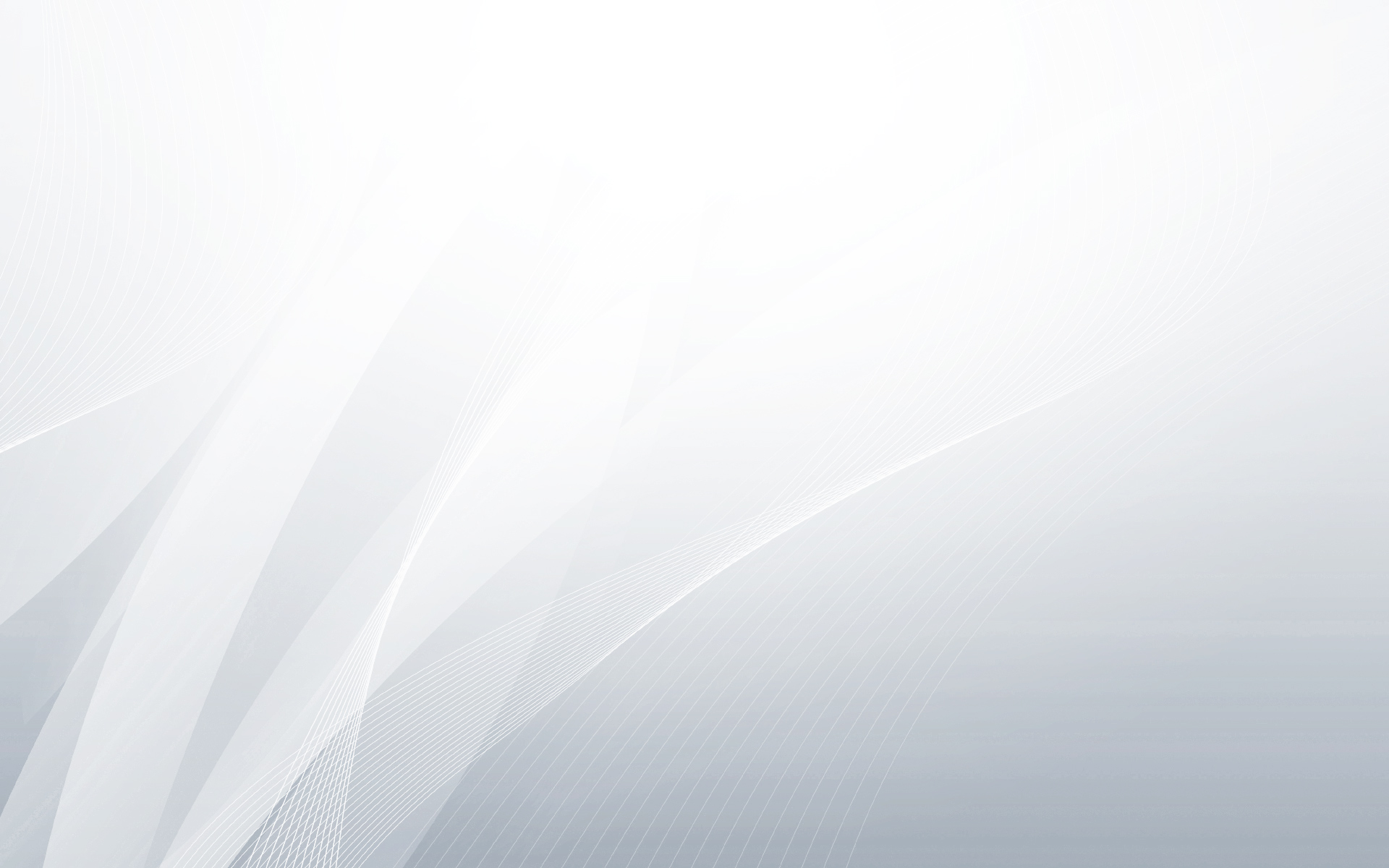All articles by Yuval
How to install Cassandra 3.3 on Ubuntu
Step 1: Install\Upgrade to Java 8 3.0 and later require Java 8u40 or later. [root@ubuntu ~] sudo add-apt-repository ppa:webupd8team/java -y [root@ubuntu ~] sudo apt-get update [root@ubuntu ~] sudo apt-get install oracle-java8-set-default Verify with the command: [root@ubuntu ~] java -version if you upgraded java make sure that [root@ubuntu ~] echo $JAVA_HOME /usr/lib/jvm/java-8-oracle Step 2: Installing Cassandra 3.3 Copy\Paste the following commands: [root@ubuntu ~] echo “deb http://debian.datastax.com/community stable main” | sudo tee -a /etc/apt/sources.list.d/cassandra.sources.list [root@ubuntu ~] echo “deb http://www.apache.org/dist/cassandra/debian 33x main” | sudo tee -a /etc/apt/sources.list.d/cassandra.sources.list [root@ubuntu ~] echo “deb-src http://www.apache.org/dist/cassandra/debian 33x main” | sudo tee -a /etc/apt/sources.list.d/cassandra.sources.list [root@ubuntu ~] gpg –keyserver pgp.mit.edu –recv-keys F758CE318D77295D [root@ubuntu ~] gpg –export –armor F758CE318D77295D | sudo apt-key add – [root@ubuntu ~] gpg –keyserver pgp.mit.edu –recv-keys...
Continue reading...
How to install Nginx and WordPress on EC2 Ubuntu server
In this post i’ll explain how to install nginx and wordpress on an Ubuntu server. * First make sure that your server’s security group allowes ports 80, 443. Step 1: Installation The first two commands are used to update the server’s sources and install all the neccesery utilities. [root@ubuntu ~] apt-get update [root@ubuntu ~] apt-get install nginx mysql-server php5-mysql php5-fpm Next make sure the the nginx server is running: [root@ubuntu ~] /etc/init.d/nginx start At this point go to your browesr and enter the public ip of your server. you should something like this: Step 2: Creating the database: Enter the database: [root@ubuntu ~]mysql -u root -p Enter the following commands (change the values as you like): [root@ubuntu ~]CREATE DATABASE wordpress;...
Continue reading...
How to install and configure Kibana on AWS
Kibana is basically the visualisation tool of Elasticsearch. In this blog you can find the installation procees of all the parts of ELK – Elasticsearch, Logstash, Kibana. If you havn’t yet installed Elasticsearch and logsatsh feel free to click: How to install and configure Elasticsearch How to install and configure Logstash So first, let’s brifely go over the purpose of Kibana in the ELK stack This picture is very helpfull to understanding what is the purposes of Kibana. 1. The data of the logs is being collected by Logsatsh 2. Elasticsearch stores the data and allows full text search, structured search, performing analytics etc. 3.Visualise data – in a browser-based analytics and search dashboard Step 1: Installation The first step is getting the installation...
Continue reading...
How to install and configure Logstash on AWS
In this post I will explain the very simple setup of Logstash on an EC2 server and a simple configuration that takes an input from a log file and puts it in Elasticsearch. If you don’t already have an Elasticsearch server feel free to click: how to install and configure elasticsearch in aws Step 1: Installation The first step is getting the installation from the official website: [root@logstash ~] wget https://download.elasticsearch.org/logstash/logstash/packages/centos/logstash-1.4.2-1_2c0f5a1.noarch.rpm next, install the rpm using yum: [root@logstash ~] yum install logstash-1.4.2-1_2c0f5a1.noarch.rpm Now that was easy…we’re done with the installation already Step 2: configuration For the configuration part, edit the following file: [root@logstash ~] vi /etc/logstash/conf.d/logstash.conf This is the main configuration file of logstash. let’s put a simple configuration that...
Continue reading...
How to install and configure Elasticsearch on AWS
Elasticsearch is a distributed, open source search and analytics engine. In this post I will show you the easiest way to install Elasticsearch and get it running in your AWS server. Step 1: installation The first step is downloading the installation from the official website using the wget command (don’t forget sudo su – first): [root@elasticsearch ~]wget https://download.elasticsearch.org/elasticsearch/elasticsearch/elasticsearch-1.4.1.noarch.rpm The second step is installing the package we downloaded using yum install: [root@elasticsearch ~]yum install elasticsearch-1.4.1.noarch.rpm Next simply enter the new elsaticsearch directory: [root@elasticsearch ~]cd /usr/share/elasticsearch/ In this directory you’ll need to install a few simply plugins. One of the is the special pluging for AWS so in this case it’s the most important one. So simply copy the following commands: [root@elasticsearch...
Continue reading...
Configure a network Interface bond in Linux
A network interface bond is a Linux kernel feature that enables two or more network interfaces to act as one, simultaneously increasing the bandwidth and providing redundancy. Overall creating the bond is not more than configuring a few files and loading the module using modprobe so everyone can do it. Step 1: Create the New Configuration File Create a file in the following path called ifcfg-bond0. This file will be the configuration file of the bond: [root@devops ~]vi /etc/sysconfig/network-scripts/ifcfg-bond0 The bond file will be a lot similar to a regular interface configuration file. The IP address mentioned in the file will be your current IP address and also the subnet mask. The file should look as follow: DEVICE=bond0 IPADDR=1.2.3.4 NETMASK=255.255.255.0...
Continue reading...
Export and mount a filesystem using NFS
The first two steps we need to do before we export our fs is making sure that the rpcbind service and the nfs service are on and running. We’ll open a session in our exporting server and enter the following commands: [root@devops ~]#chkconfig rpcbind on [root@devops ~]#chkconfig nfs on [root@devops ~]#service rpcbind start [root@devops ~]#service nfs start Now, we’ll edit out /etc/exports file and enter the path of the fs we want to export, the option that we want for our fs and the destination server. Only the server that we’ll mention in the file will be able to mount our fs and see its content. So after opening our file with vi /etc /exports we’ll enter our information: /source/filesystem/path...
Continue reading...
How to activate Linux logical volume
In order to check the logical volume’s status we’ll use the lvs command: [root@devops ~]# lvs LV VG Attr LSize Origin Snap% Move Log Copy% Convert lvol1 doe_vg -wi-ao 100.00m The status of the lv will be dispalyed in the attr column on the fifth feild. in the above example the attribute is A which means – active. If the fifth feild is not as shown above. for example: [root@devops ~]# lvs LV VG Attr LSize Origin Snap% Move Log Copy% Convert lvol1 doe_vg -wi— 100.00m you may not be able to mount a filesystem on the logical volume. In order to activate the logical volume we’ll use the command below: [root@devops ~]# lvchange -aa /dev/mapper/vol1...
Continue reading...