LVM allows users to dynamically extend or shrink Linux “partition” or file system in online mode! The LVM can resize volume groups (VG) online by adding new physical volumes (PV) or rejecting those existing PVs attached to VG.
How to setup Linux LVM ?
- Login with root user ID
- Using the whole new hard disk for LVM partition:
fdisk /dev/xvdf - Follow This Steps!
- At the Linux fdisk command prompt,
- press
nto create a new disk partition, - press
pto create a primary disk partition, - press
1to denote it as 1st disk partition, - press ENTER twice to accept the default of 1st and last cylinder – to convert the whole secondary hard disk to a single disk partition,
- press
t(will automatically select the only partition – partition 1) to change the default Linux partition type (0x83) to LVM partition type (0x8e), - press
Lto list all the currently supported partition type, - press
8e(as per the L listing) to change partition 1 to 8e, i.e. Linux LVM partition type, - press
pto display the secondary hard disk partition setup. Please take note that the first partition is denoted as /dev/hdb1 in Linux, - press
wto write the partition table and exit fdisk upon completion.
- press
- Next, this LVM command will create a LVM physical volume (PV) on a regular hard disk or partition:
pvcreate /dev/xvdf1 - Now, another LVM command to create a LVM volume group (VG) called vg0 with a physical extent size (PE size) of 16MB:
vgcreate -s 16M vg0 /dev/xvdf1 - Create a 400MB logical volume (LV) called lvol0 on volume group vg0:
lvcreate -L 400M -n lvol0 vg0This lvcreate command will create a softlink /dev/vg0/lvol0 point to a correspondence block device file called /dev/mapper/vg0-lvol0. - The Linux LVM setup is almost done. Now is the time to format logical volume lvol0 to create a Red Hat Linux supported file system, i.e. EXT3 file system, with 1% reserved block count:
mkfs -t ext3 -m 1 -v /dev/mapper/vg0-lvol0 - Create a mount point before mounting the new EXT3 file system:
mkdir /mnt/vfs - The last step of this LVM tutorial – mount the new EXT3 file system created on logical volume lvol0 of LVM to /mnt/vfs mount point:
mount -t ext4 /dev/mapper/vg0-lvol0 /mnt/vfs
To confirm the LVM setup has been completed successfully, the df -h command should display these similar message:
/dev/mapper/vg0-lvol0 388M 11M 374M 3% /mnt/vfs
Some of the useful LVM commands reference:
vgdisplay vg0- To check or display volume group setting, such as physical size (PE Size), volume group name (VG name), maximum logical volumes (Max LV), maximum physical volume (Max PV), etc.
pvscan- To check or list all physical volumes (PV) created for volume group (VG) in the current system.
vgextend- To dynamically adding more physical volume (PV), i.e. through new hard disk or disk partition, to an existing volume group (VG) in online mode. You’ll have to manually execute
vgextendafterpvcreatecommand that create LVM physical volume (PV).
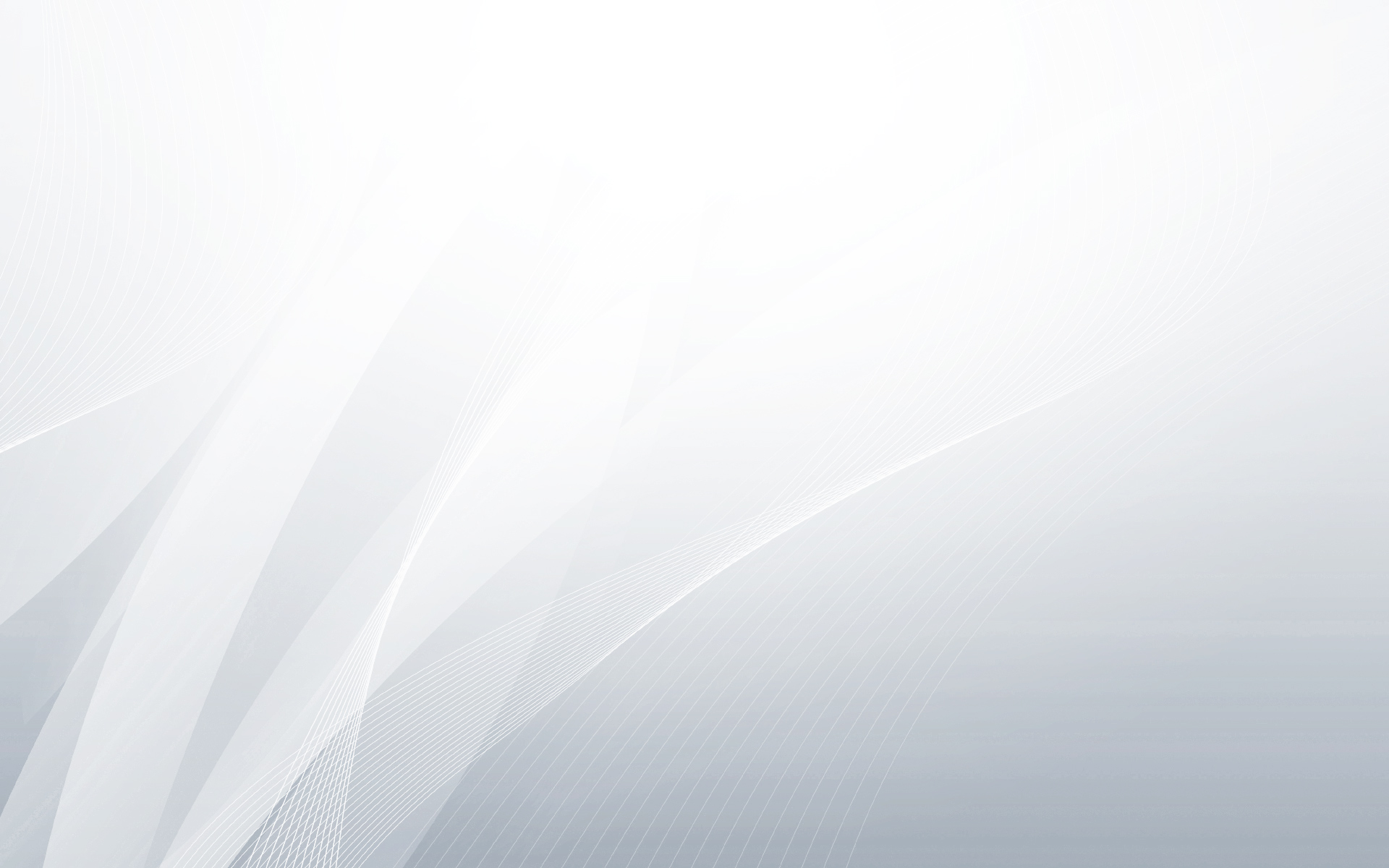


That’s a smart answer to a tricky quotisen